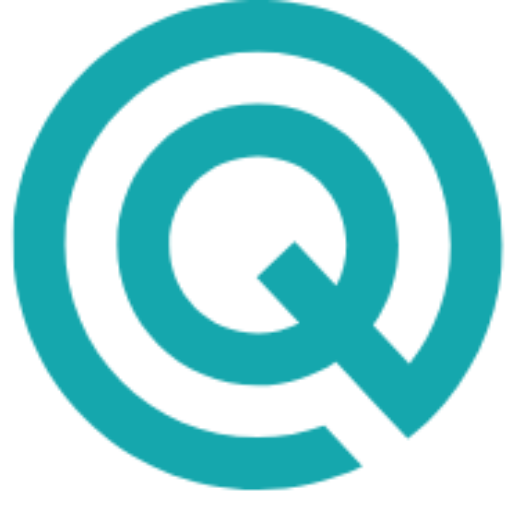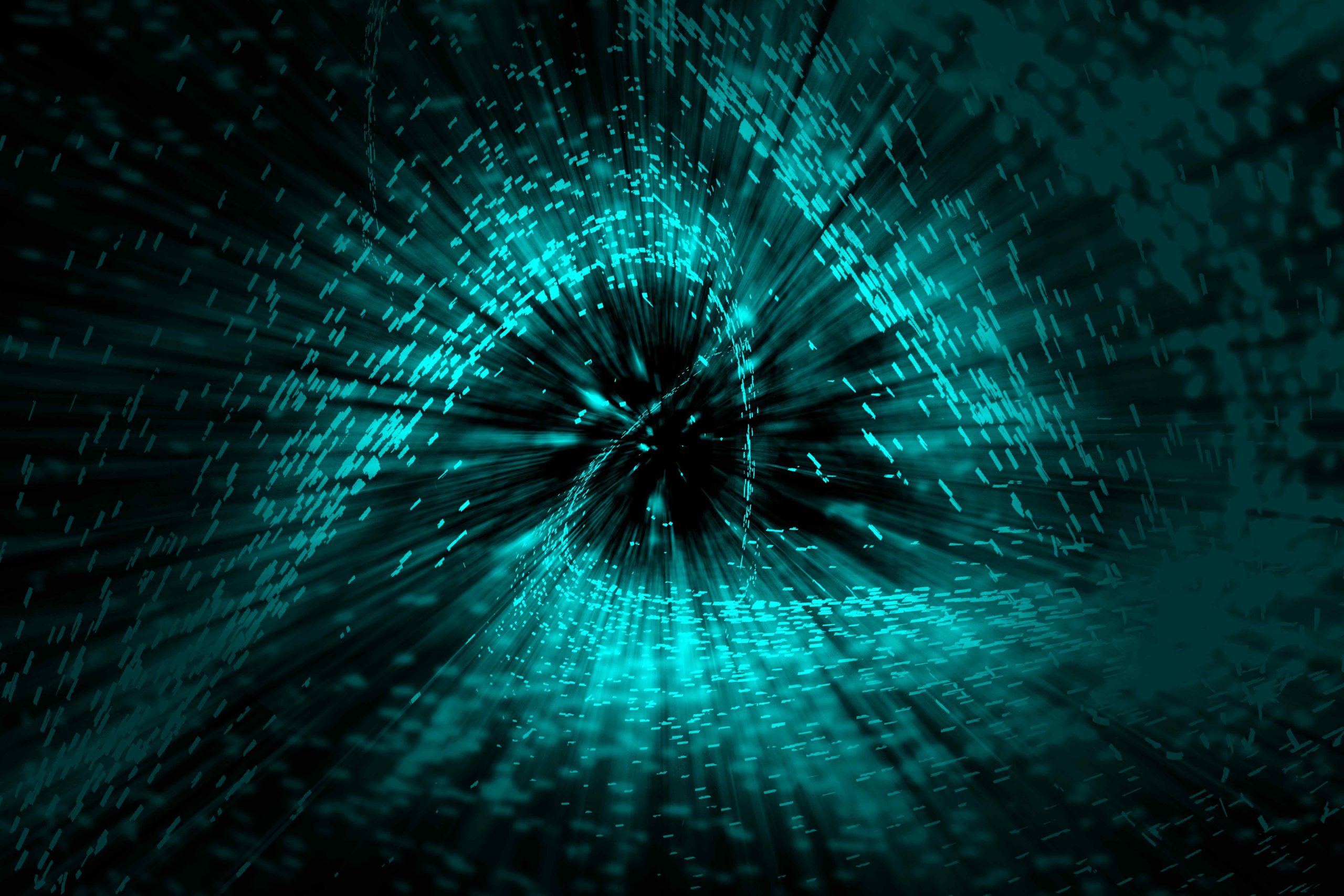In the fast-paced world of digital marketing, having the right tools can make all the difference. The SearchStatus Toolbar offers features designed to help SEO professionals optimize websites and improve search engine rankings.
In this article, we provide a step-by-step guide for downloading and installing the SearchStatus Toolbar, ensuring you can leverage its full potential to boost your SEO efforts.
What is the SearchStatus Toolbar?
The SearchStatus Toolbar is a browser extension available for popular web browsers like Firefox and Chrome. It provides a wealth of SEO metrics directly in your browser, including Google PageRank, Alexa Rank, backlink counts, keyword density, and more. These features make it an indispensable tool for anyone serious about search engine optimization.
Learn more about the SearchStatus Toolbar in our article SearchStatus Toolbar: An Essential Tool for SEO Professionals.
Why Use the SearchStatus Toolbar?
Before diving into the installation process, it’s essential to understand why the SearchStatus Toolbar is worth your time.
Here are some compelling reasons:
- Immediate Access to SEO Metrics: Get instant insights into PageRank, Alexa Rank, and more without leaving your browser.
- Comprehensive Link Reports: Analyze internal and external links on any webpage.
- Keyword Density Analysis: Ensure your content is optimized for the right keywords. Read our article about how to do keyword research.
- Meta Tags Viewer: Quickly review and optimize meta tags for better SEO performance.
How to Download and Install the SearchStatus Toolbar
Follow these simple steps to download and install the SearchStatus Toolbar on your preferred browser.
For Firefox Users
- Open Firefox: Launch your Firefox browser and make sure it’s updated to the latest version for compatibility.
- Visit the Mozilla Add-ons Page: Go to the Mozilla Add-ons page by typing addons.mozilla.org in the address bar.
- Search for SearchStatus Toolbar: In the search bar, type “SearchStatus Toolbar” and press Enter. Look for the official extension in the search results.
- Add to Firefox: Click on the “Add to Firefox” button next to the SearchStatus Toolbar listing. A pop-up will appear asking for permission to install the add-on.
- Confirm Installation: Click “Add” in the pop-up window to confirm the installation. The toolbar will be downloaded and installed automatically.
- Restart Firefox: After installation, restart your browser to activate the toolbar. You should see the SearchStatus icon in your browser toolbar.
For Chrome Users
- Open Chrome: Launch your Chrome browser and ensure it’s updated to the latest version.
- Visit the Chrome Web Store: Navigate to the Chrome Web Store by typing chrome.google.com/webstore in the address bar.
- Search for SearchStatus Toolbar: In the search bar, enter “SearchStatus Toolbar” and press Enter. Look for the official extension in the search results.
- Add to Chrome: Click on the “Add to Chrome” button next to the SearchStatus Toolbar listing. A confirmation dialog will appear.
- Confirm Installation: Click “Add Extension” in the dialog box to confirm the installation. The toolbar will be downloaded and installed automatically.
- Access the Toolbar: Once installed, you will see the SearchStatus icon in your browser’s toolbar. Click on it to access its features.
Getting Started with the SearchStatus Toolbar
Now that you have installed the SearchStatus Toolbar, here’s how to make the most of its features:
- Analyze PageRank and Alexa Rank: Click on the SearchStatus icon to view the PageRank and Alexa Rank of the current webpage. Use this information to gauge the authority and popularity of the site.
- Check Backlink Counts: Use the toolbar to see the number of backlinks to any page or site. This helps you understand the link-building success and potential SEO impact.
- Review Keyword Density: Analyze the keyword density of the current page to ensure your content is optimized for your target keywords without overstuffing.
- View Meta Tags: Quickly view and analyze the meta tags of the current page to optimize your title, description, and keyword tags for better search engine visibility.
- Inspect Link Reports: Generate detailed reports on internal and external links to identify broken links and optimize your link structure.
- Highlight NoFollow Links: Easily identify NoFollow links on any page, helping you manage your link equity effectively.
Conclusion
The SearchStatus Toolbar is a powerful tool for SEO professionals, providing immediate access to a wealth of SEO metrics and insights. By following the steps outlined in this guide, you can quickly download and install the toolbar on your preferred browser, enabling you to optimize your website and improve its search engine rankings. Start using the SearchStatus Toolbar today to take your SEO efforts to the next level and stay ahead of the competition.