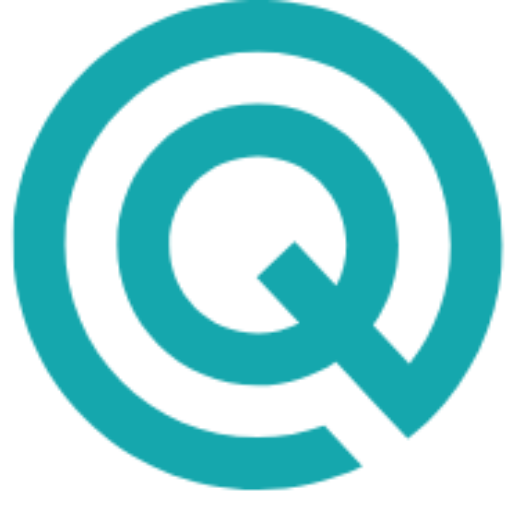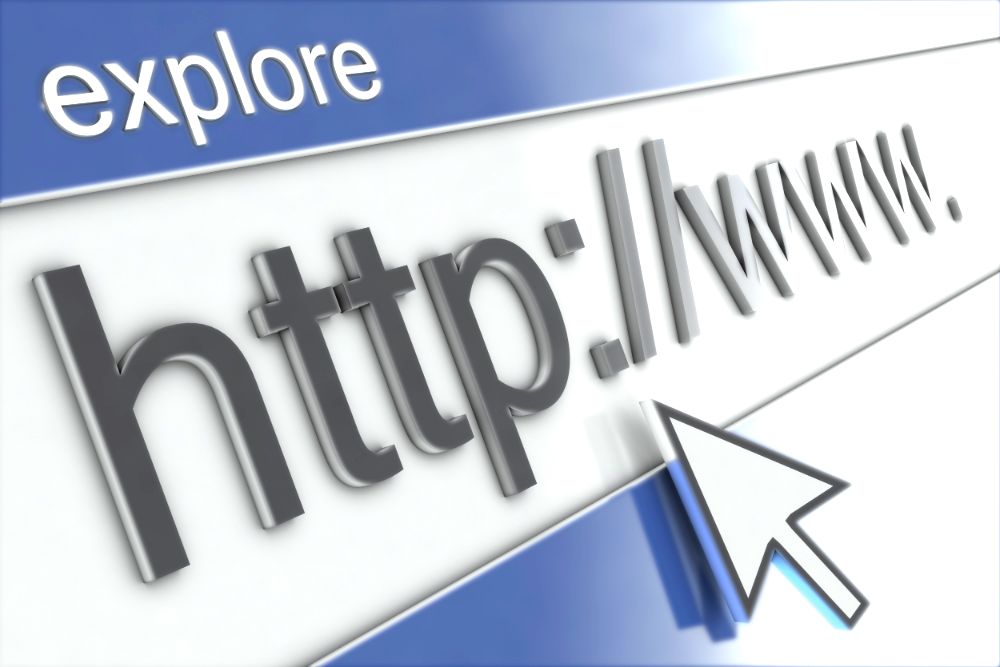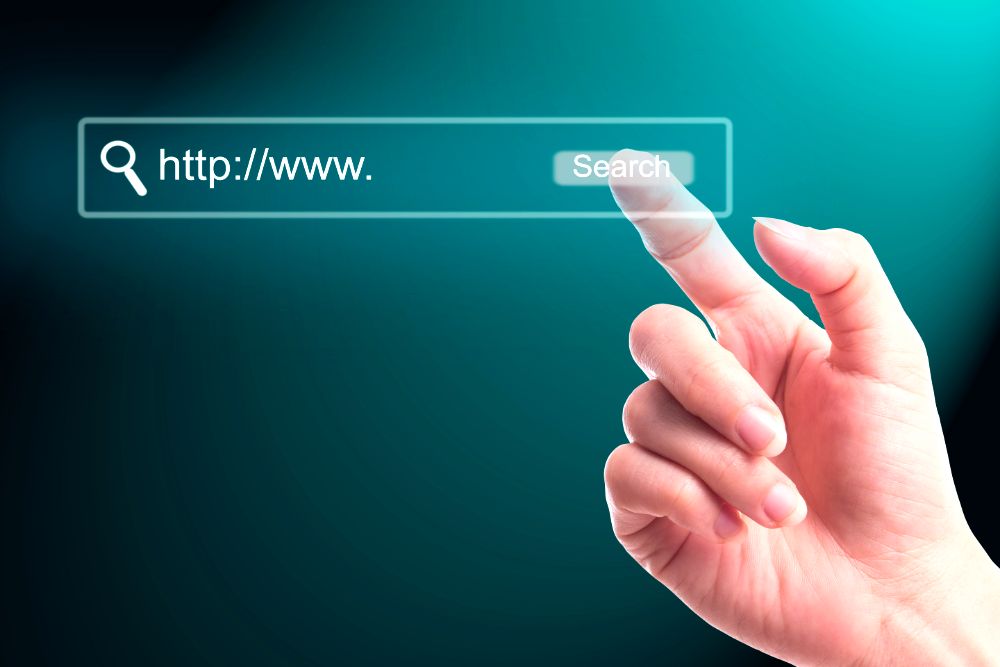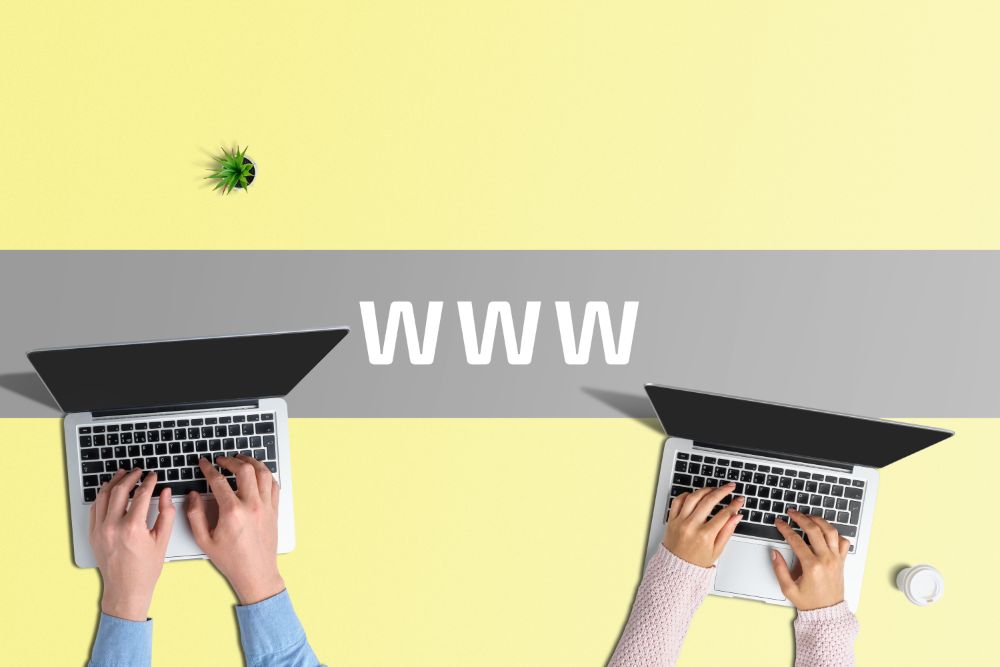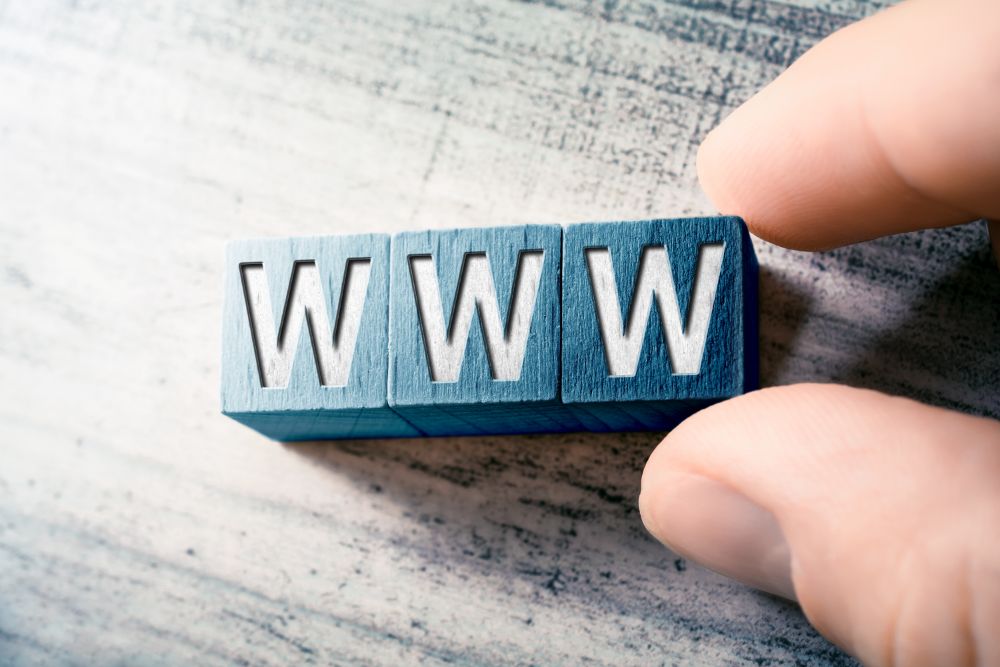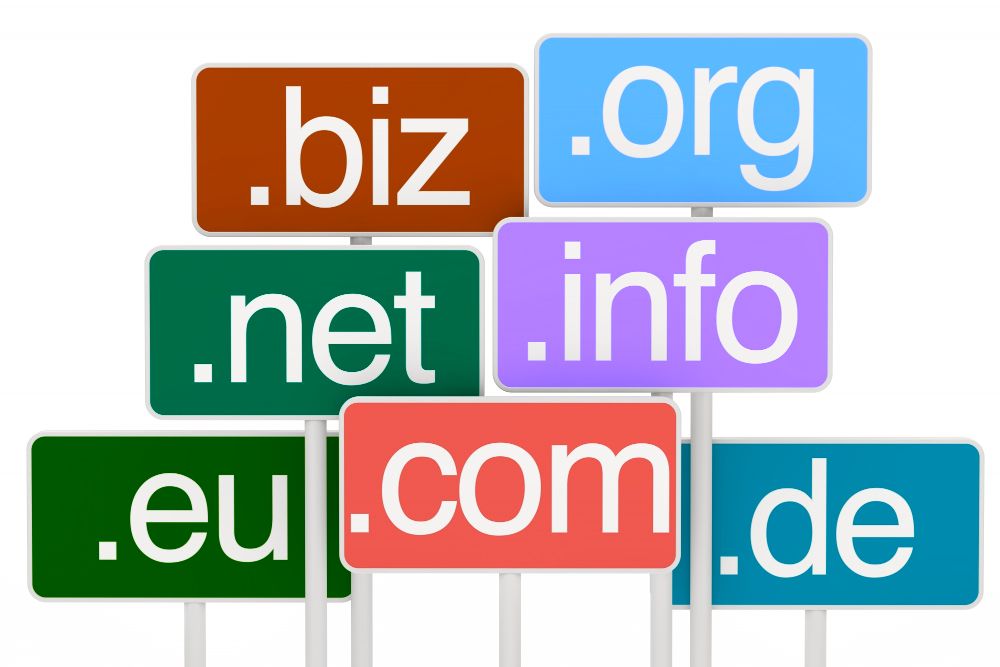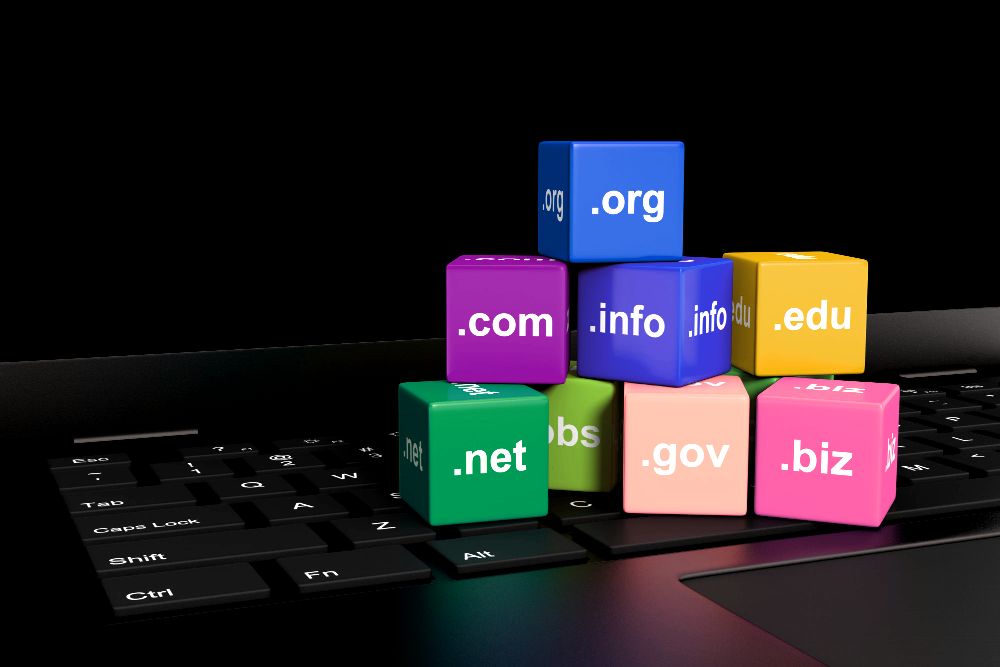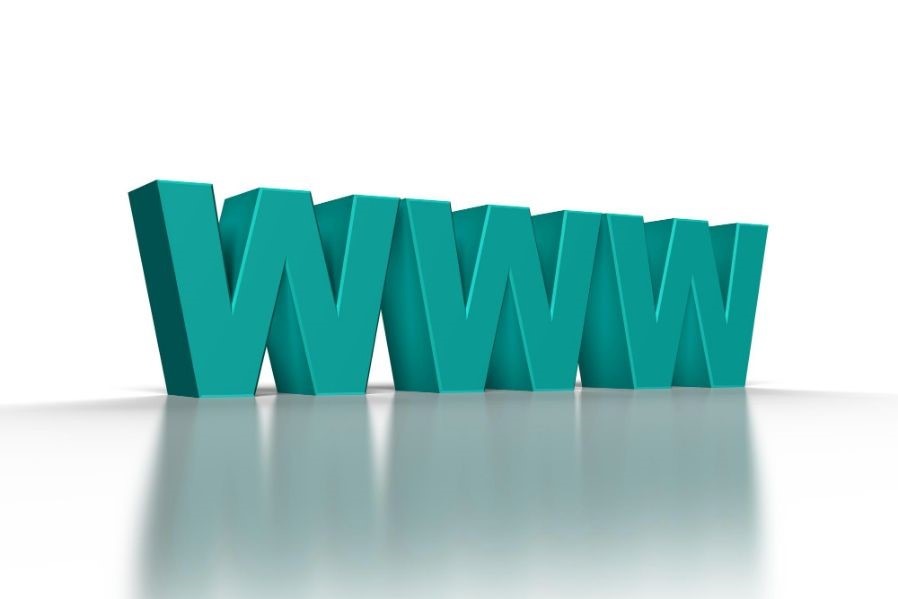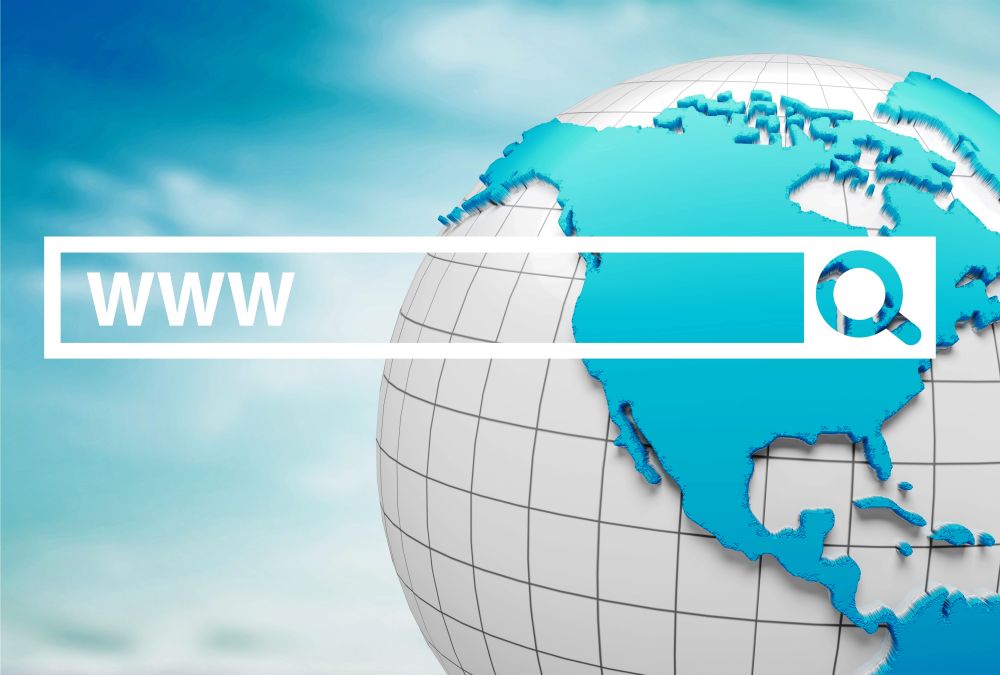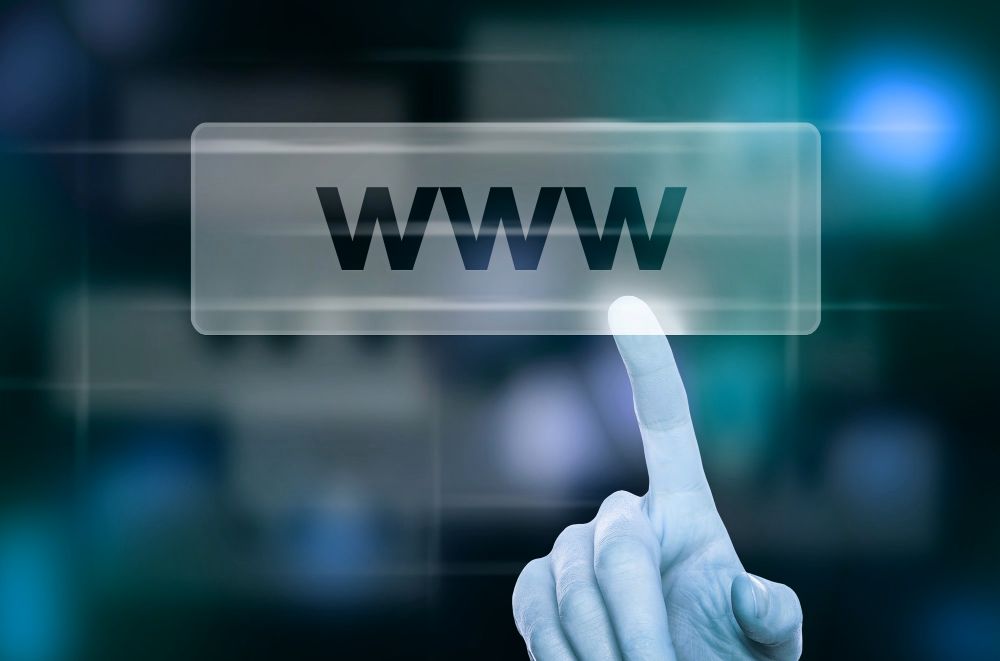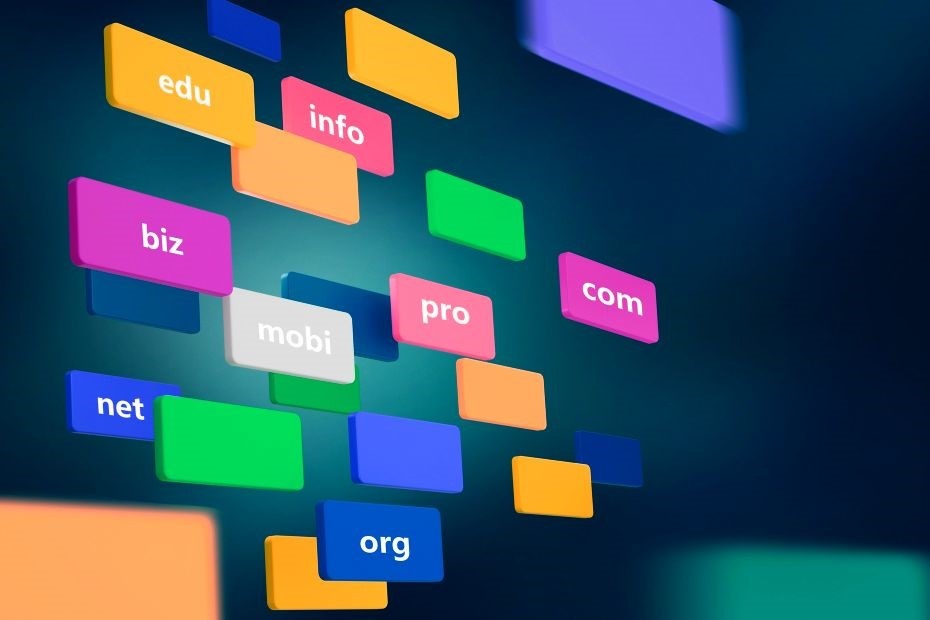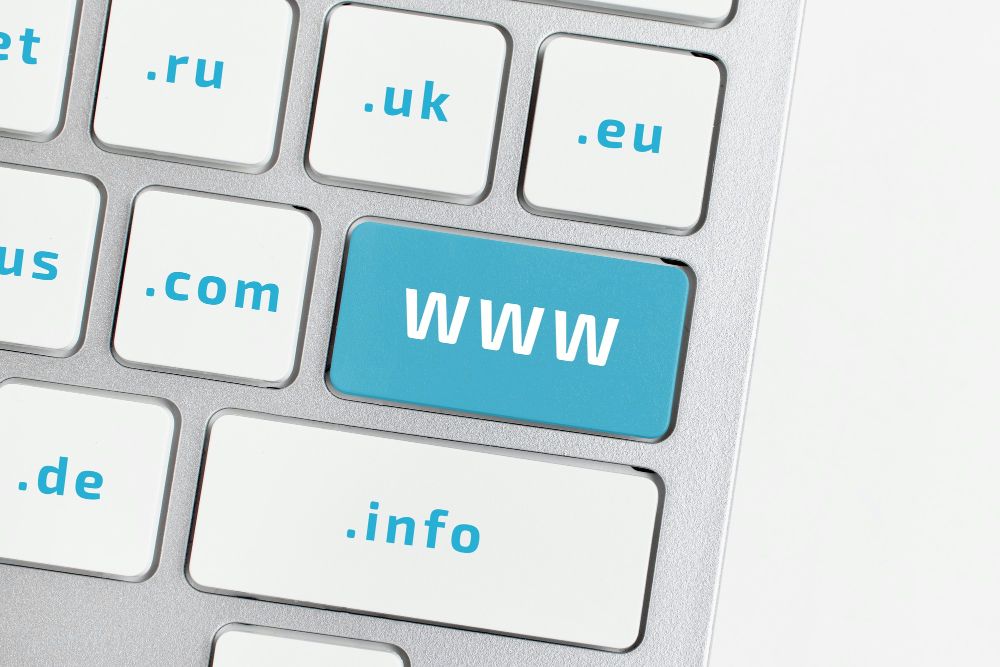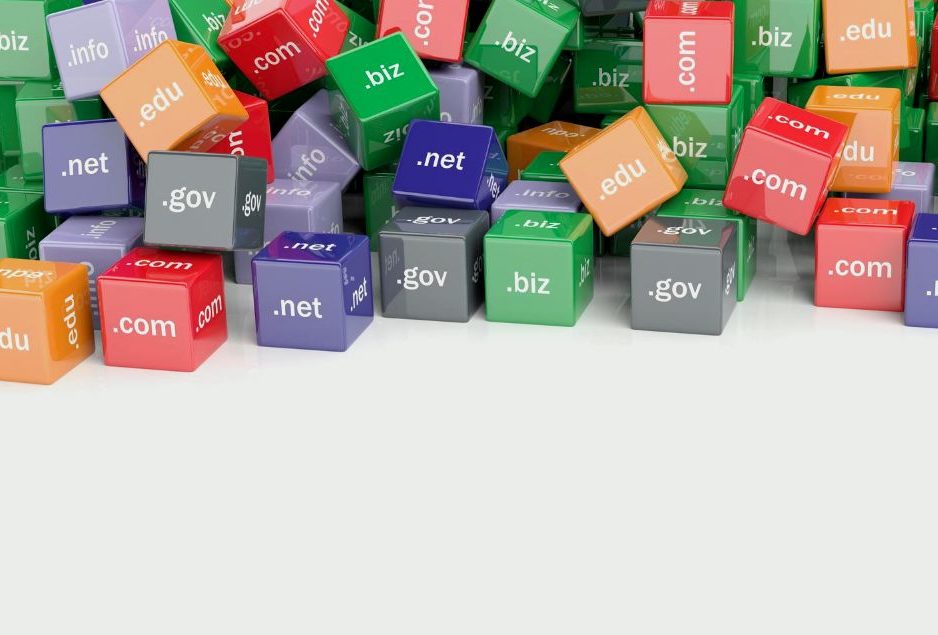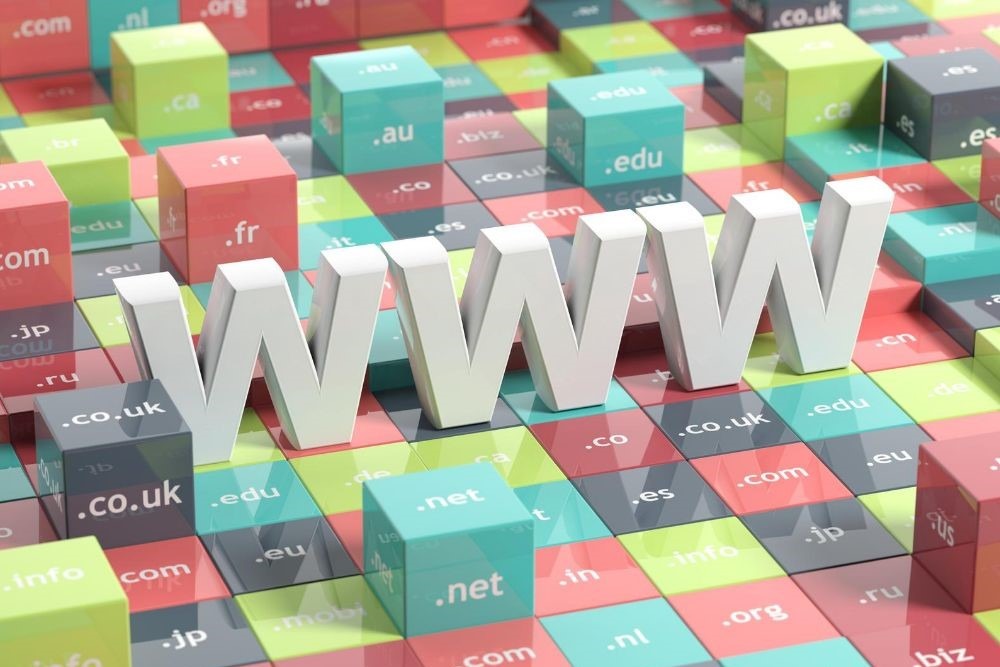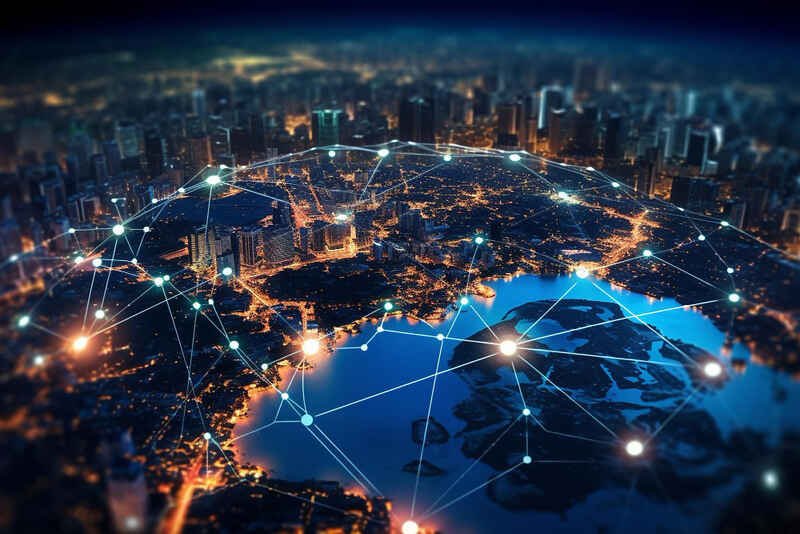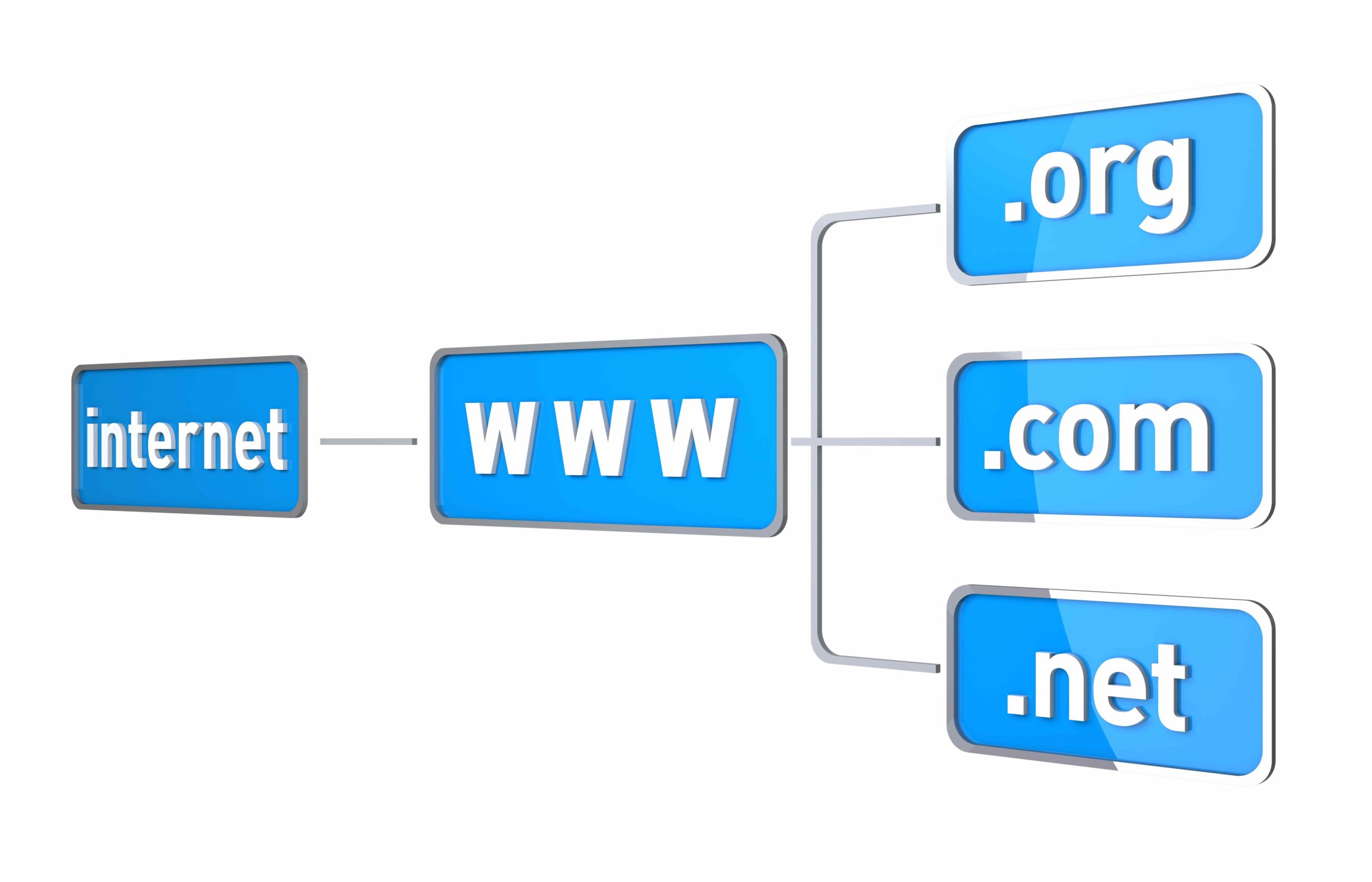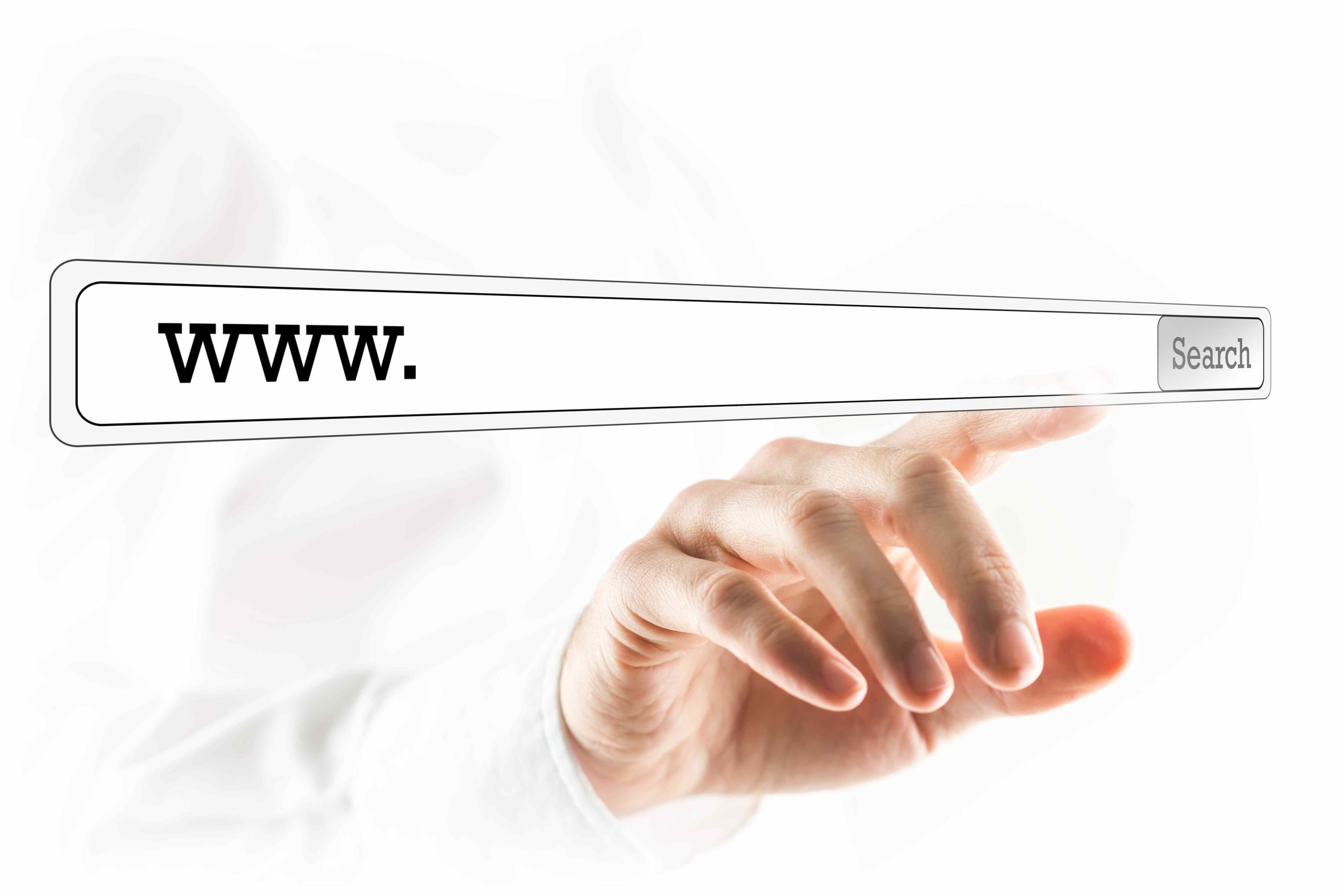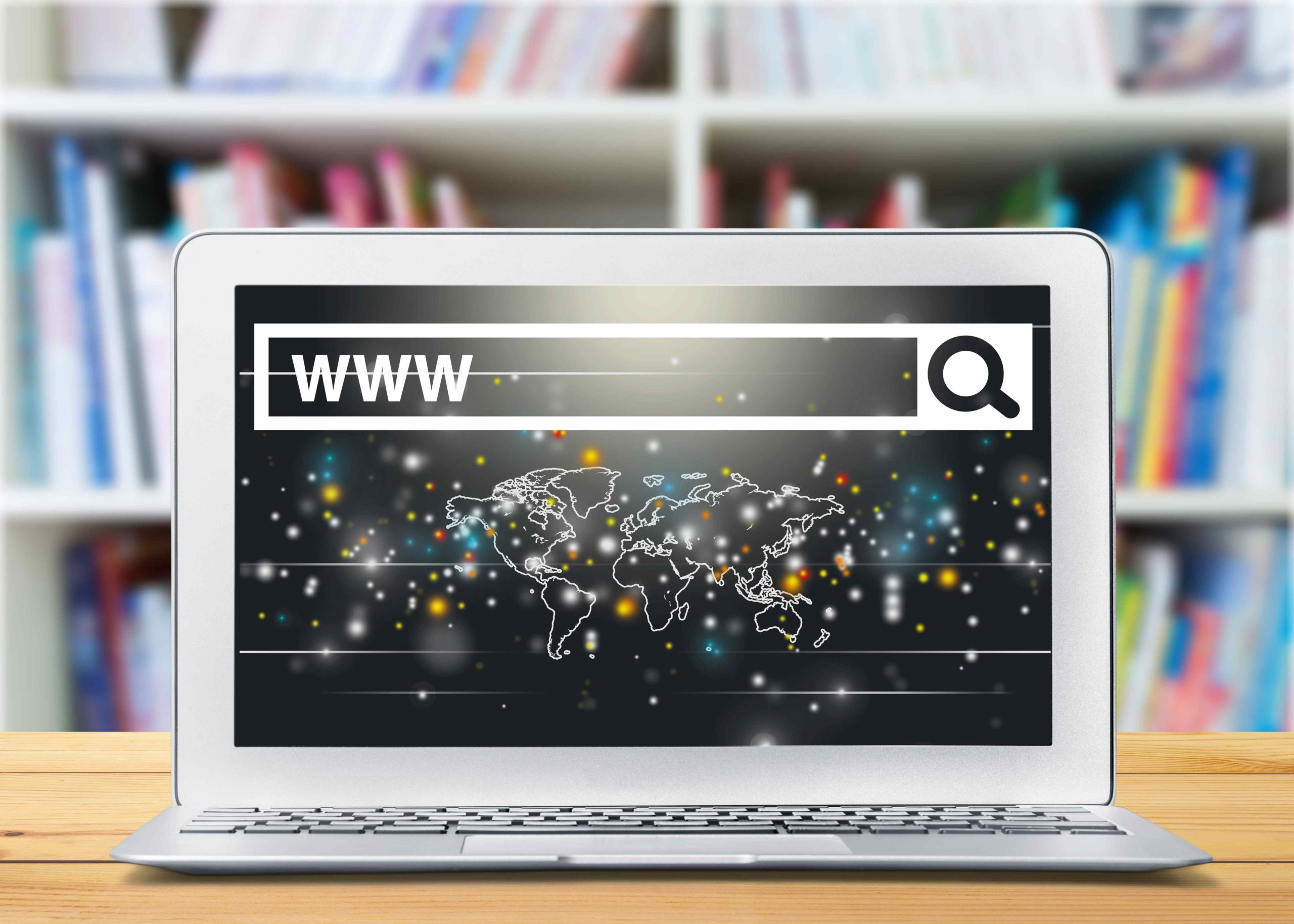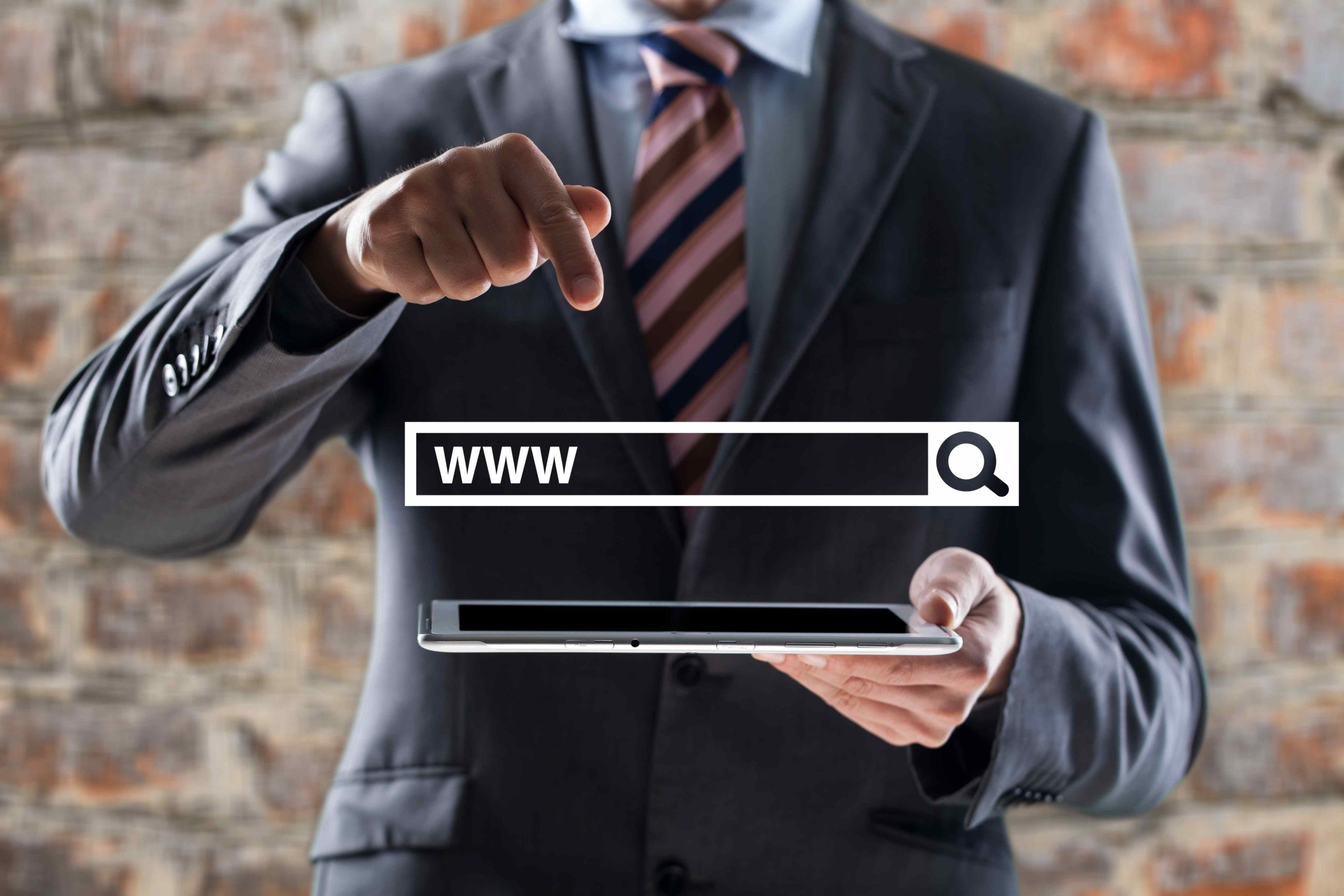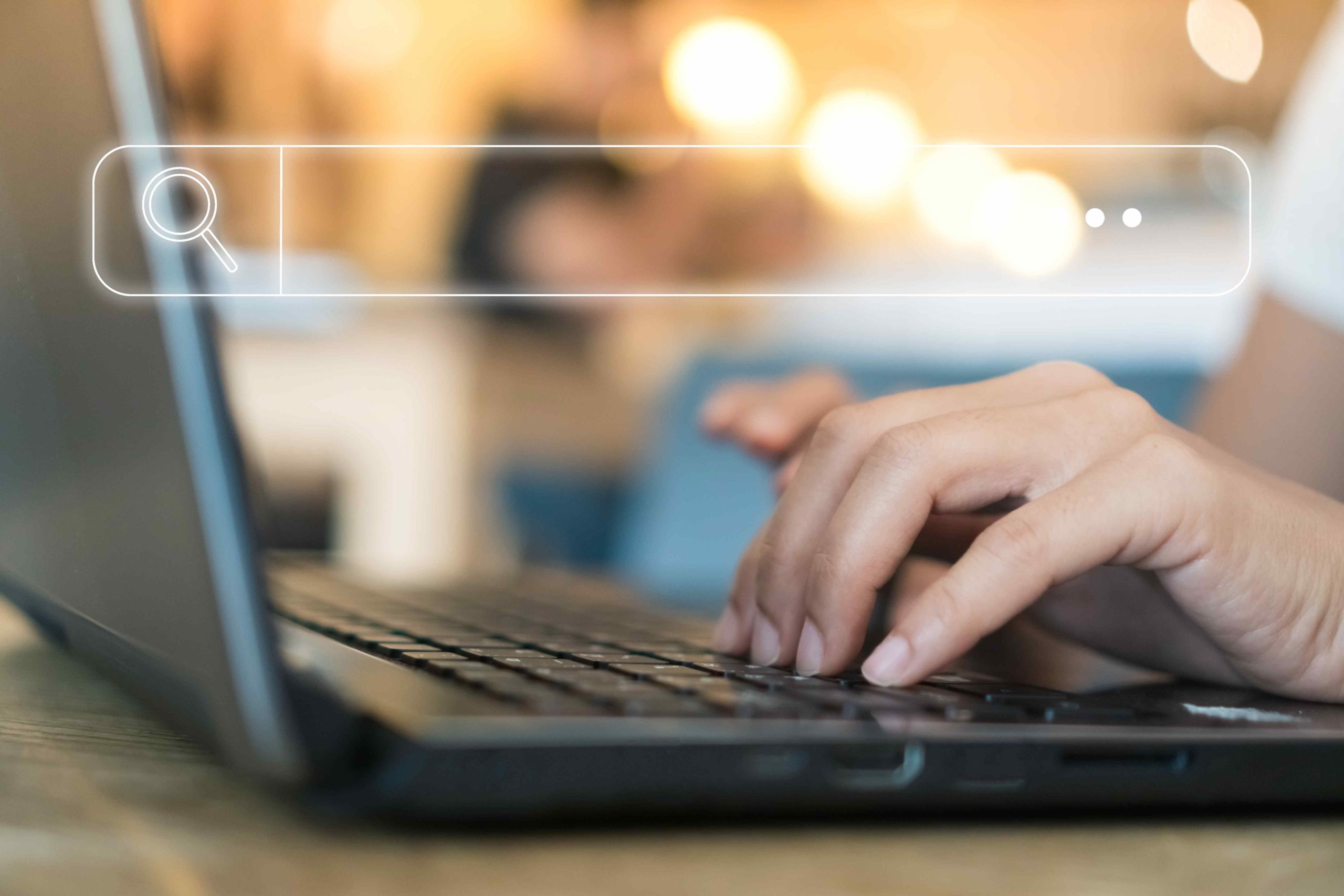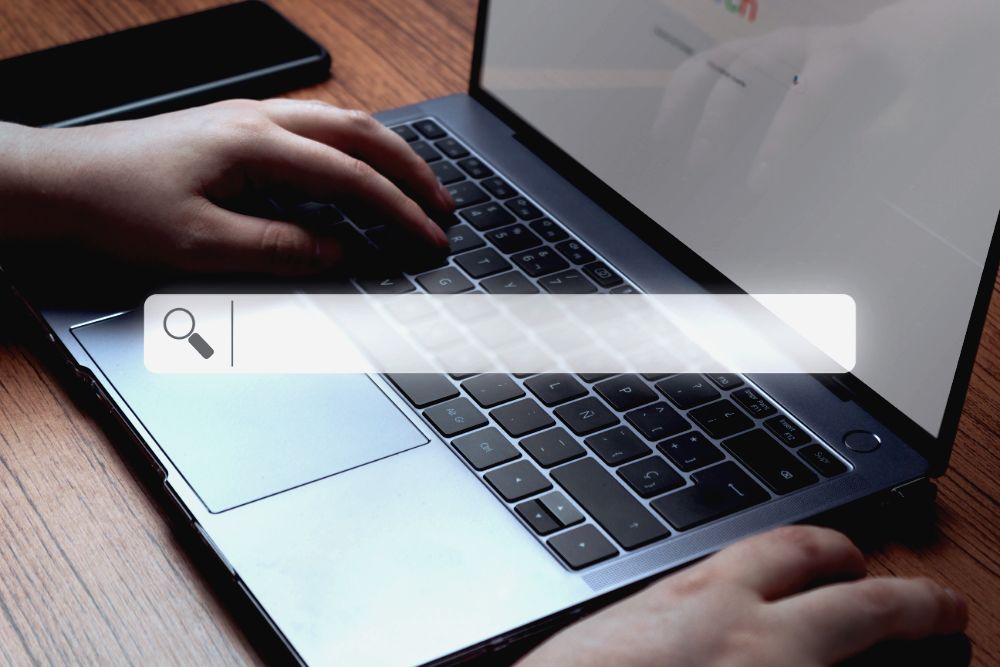
In the realm of cybersecurity, domain whitelisting stands as a crucial defense mechanism.
Domain whitelisting is a security measure that involves creating a list of approved domains for safe data access. This practice is important as it allows only trusted domains to access certain data, thereby providing a layer of protection against potential threats and unauthorized access.
In this article, we’ll dive into the basics of domain whitelisting practice, exploring its purpose, benefits, and how it enhances digital security.
Key Takeaways
- Domain whitelisting is a cybersecurity strategy that ensures only approved domains can connect to a system or service, preventing unauthorized access and potential security breaches.
- Unlike blacklisting, which excludes specific sites, whitelisting specifically includes sites that are allowed to connect, making it a more secure and exclusive method of control.
- While domain whitelisting effectively prevents unauthorized use of resources, it is not a complete security solution and may not protect against dedicated attacks or hacks, requiring additional authentication measures for comprehensive security.
- Whitelisting is crucial for protecting API keys, ensuring that only approved domains can access them, reducing the risk of key misuse, security breaches, and data hijacking.
- Domain whitelisting is also used in email security to designate certain email addresses or domains as safe, ensuring that spam filters do not block important emails and reach the intended recipients.
What Does it Mean to Whitelist a Domain?
Domain whitelisting is a cybersecurity strategy that approves a list of domain names while denying all others. It is used to ensure that only trusted domains are allowed to connect to something or send monitoring data. This method is more exclusive and secure than blacklisting, as it specifically includes sites that you do want to allow to connect, rather than excluding specific sites.
Domain whitelisting is also used in email security to identify certain email addresses or complete domains as “safe” within an email account. This means that a spam filter won’t reject emails from those specific addresses and won’t hide them by moving them to a different folder and/or deleting them.
Whitelisting is not a complete solution and is specifically intended to prevent your secure upload system from being used by an application originating from unauthorized domains.
You will need additional authentication solutions to secure app content and ensure your secure upload system isn’t vulnerable to malicious attackers or hijackers (learn what domain hijacking is).
How to Whitelist a Domain
Understanding how to whitelist a domain is crucial, particularly for users of widely used platforms such as Gmail, Office 365, or Outlook.
The process isn’t as complex as it might initially appear.
Here’s how you can accomplish this task in these platforms to ensure secure and consistent communications:
How to Whitelist a Domain in Gmail
To whitelist a domain in Gmail, follow these steps:
- Sign in to your Gmail account.
- Click on the gear icon located at the top right corner.
- Click on “See all settings.”
- Go to the “Filters and Blocked Addresses” tab.
- Click on “Create a new filter.”
- In the ‘From’ box, type in the domain or email address you want to whitelist.
- Check the box “Never send it to Spam” and click “Create filter.”
- Optionally, mark the domain as primary to ensure it lands in the primary tab.
- A confirmation pop-up will appear, indicating that your filter was created successfully.
By following these steps, Gmail will ensure that emails from the whitelisted domain never go to the Spam folder, allowing you to receive important emails without missing them due to spam filtering.
How to Whitelist Domain in Office 365
To whitelist a domain in Office 365, you can follow these steps:
- Go to https://security.microsoft.com and sign in with your admin credentials.
- Select “Policies & rules” on the left-hand navigation menu.
- Click on “Threat policies” and then “Anti-spam Policy.”
- Click on the “Anti-spam inbound policy (Default)” and scroll down to “Edit allowed and blocked senders and domains.”
- Click on “Allow domains” and add the domain you want to whitelist.
However, whitelisting a domain in Office 365 can increase your risk of receiving spam, as spammers can often spoof the sender’s address, making it appear as if the email is coming from a legitimate domain. Therefore, it is important to only whitelist domains that you trust and to regularly review your whitelisted domains and remove any that are no longer needed.
Additionally, you can add extra security measures when whitelisting a domain, such as checking if SPF, DMARC, and DKIM pass, or adding the domain’s public IP address as a condition. This can help ensure that the emails coming from the whitelisted domain are truly from that domain and not from a spoofed address.
Read more about domain protection here: https://quirk.biz/what-is-domain-protection/
How to Whitelist a Domain in Outlook
To whitelist a domain in Outlook, you can follow these steps:
- Launch Outlook and navigate to the Home tab.
- Click on the View tab and then select View Settings.
- In the new window, ensure you are on the Mail tab on the left and then click on Junk Email.
- Scroll down to the Safe Senders and Domain section and click on “ADD.”
- To whitelist an entire domain, enter an asterisk (*) followed by the domain name (e.g., *outlook.com) and press Enter. This action adds the entire domain as a safe sender or safe domain in Outlook for Windows.
- After adding the domain or email address, click on Save to apply the changes and whitelist the specified domain in Outlook for Windows.
By following these steps, you can effectively whitelist a domain in Outlook, ensuring that emails from that domain are not marked as spam and are delivered to your inbox without any filtering issues.
How to Whitelist an Email Domain
To whitelist an email domain, you can follow these steps:Log in to your email client or webmail interface.
- Navigate to the spam or junk mail settings.
- Look for a section called “Whitelist” or “Safe Senders.”
- Add the email domain you want to whitelist to the list of safe senders.
- Save the changes.
The exact steps may vary depending on the email client or webmail interface you are using.
Conclusion
Domain whitelisting is a crucial element in ensuring the security of an organization’s network, applications, and services. It functions by creating a list of trusted sources, providing control over who can gain access.
This method is simple enough to implement and plays an integral role in an organization’s cybersecurity strategy. Domain whitelisting isn’t only about preventing unauthorized access but also about allowing access to trusted entities.
It’s a strategic approach that helps maintain the balance between security and accessibility.